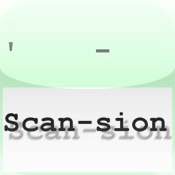
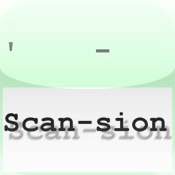
Welcome to Scansion, a program designed to help you create works of verse.
Whether for poetry or song lyrics, words written in traditional verse, using the English language, are line-oriented and have patterns of strong and weak emphasis on their syllables. These patterns are known as metrical units or feet; the use and recognition of them is called scansion. (For an in-depth but easy-to-read treatment of the subject, I recommend the book, The Ode Less Travelled, by Stephen Fry.)
As a program, Scansion provides support for that by allowing you to create and modify feet, associate them with lines of verse, save them as templates, and re-use them within the same piece of work or future ones.
Version 1.1 changes the default text entry keyboard into one that makes a hyphen available without needing to switch to a different view. This does make question marks and exclamation marks more difficult to use, but that seems like a fair trade. You can revert to the previous keyboard style via a new option in Settings.
Scansion uses a standard iPad split view to show a list of verse items or templates on the left of the screen in landscape orientation, or as a popover window when used in portrait orientation. At the bottom of the list are buttons with: a Plus sign for adding a new item and a Trash icon for deleting the selected item. If the list is showing verse items, there is an additional Compose icon that allows you to send the selected item to someone (such as yourself!) using email and an Action icon to save as plain text for transfer via iTunes.
The main portion of the screen shows the currently selected verse or template as a set of lines. In the case of verse, a line is made up of text and, above it, an annotation, containing one or more feet and displayed with a light green background. Each foot has one, two or three accent marks, depending on its type, with an slash character indicating strong emphasis and a breve character (˘) indicating weak. When a template is selected, only annotation lines are shown.
Although you can produce works of verse by creating new lines and adding or modifying the annotations, Scansion's real strength comes from being able to associate a template with each verse item. When used that way, new lines acquire their annotation from the template, showing you the expected pattern of feet and helping keep the meter regular from one stanza to the next. At the same time, you can change individual lines while maintaining the underlying pattern.
The buttons at the top of this display allow you to switch from verse to templates, to show this Help section, or to fetch additional information when you are connected to the internet. The three central buttons are configured to reference an on-line standard Dictionary, Thesaurus, and a dictionary of Rhymes. The ones that are configured for distribution are personal preferences and may be replaced using the iPad's Settings application.
As a result of the program being line-oriented there is a limit of 80 characters per line. Although this can be changed in Settings, making it larger can result in odd program behavior and is not recommended. The other aspect of the line-oriented design is that multi-line text pasted into the program creates new lines rather than overflowing the limits of your current line.
Note that pasting text from web pages or other applications provides a way of using Scansion to analyze existing verse as an addition to the purpose of writing your own.
Use the Settings application to control some behavior within Scansion. The entries for Dictionary, Thesaurus, and Rhymes each specify a web address to load when the corresponding button is activated. In addition, there is a parameter string that supports searching for the first word in the iPad's copy/paste buffer. If you modify these settings, note that the two-character symbol '%@' is replaced by the chosen word during network lookup.
The on/off setting called "Meter names" controls whether the menu for changing the type of foot shows its name or its accents. Though accents are perhaps more practical, a student might find names useful.
The "Load samples" option will cause the program to copy any sample templates distributed with it into the user's document area. This is normally only done once after installation, but can be forced if the user needs to recover from problem modifications to original templates.
By turning on the "Export accents" option, you cause Scansion to include a text representation of the annotation lines when you mail or save your selected verse.